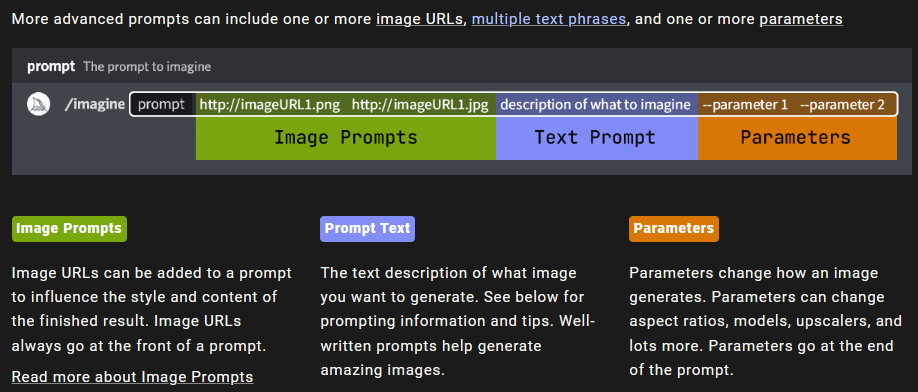
- More specific synonyms work better in many circumstances. Instead of big, try gigantic, enormous, or immense.
- If you want to ensure an object is not in the final image, try advance prompting using the
--no
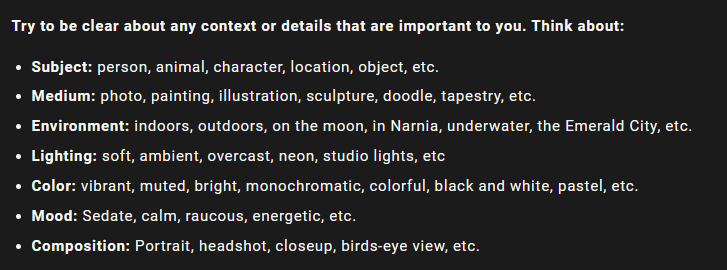
- One of the best ways to generate a stylish image is by specifying an artistic medium.
prompt example: /imagine prompt <any art style> style cat
- More precise words and phrases will help create an image with exactly the right look and feel.
prompt example: /imagine prompt <style> sketch of a cat
- Different eras have distinct visual styles.
prompt example: /imagine prompt <decade> cat illustration
- Use emotion words to give characters personality.
prompt example: /imagine prompt <emotion> cat
- A full spectrum of possibilities.
prompt example: /imagine prompt <color word> colored cat
- Different environments can set unique moods.
prompt example: /imagine prompt <location> cat
- Blended images have a default 1:1 aspect ratio, but you can use the optional
dimensionsfield to select between a square aspect ratio (1:1), portrait aspect ration (2:3), or landscape aspect ratio (3:2)./blenddoes not work with text prompts.
- Use the image weight parameter
--iwto adjust the importance of the image vs. text portion of a prompt. Image Weight Default is 1.Image Weight Range is 0–2.
prompt example: /imagine prompt flowers.jpg birthday cake --iw .5
- Use the
/show <Job ID #>in any Bot Channel to revive a Job.
- React with the envelope emoji ✉️ to send a completed Job to direct messages. The direct message will include the image’s seed number and Job ID
- Stylize Low =
--s 50, Stylize Med =--s 100, Stylize High =--s 250, Stylize Very High =--s 750
- The
/describecommand allows you to upload an image and generate four possible prompts based on that image
- The
/shortencommand analyzes your prompt, highlights some of your prompt’s most influential words, and suggests unnecessary words you could remove. With this command, you can optimize your prompt by focusing on essential terms.
